While entering the data in SharePoint List/Libraries we have the option to do the spell checking. The Spell checking feature can be activated/deactivated via a Farm Scoped feature.
This Spell check functionality checks any spelling mistake in the content which
we are entering into the SharePoint List/Libraries. Suppose if we want to add
some new words which should not be considered as spelling mistakes. We can do
this by adding our custom dictionary. Let me show this using a example:
1. I will use Task List and in description I will put SharePoint in different ways. The only acceptable way is SharePoint. So my other Sharepoint and SharepoinT will be shown as errors.
2. Now I will create a custom dictionary. To do this create a new Document Library, "Spelling" at the root of the site.
3. Create a text file, "Custom Dictionary.txt" and add all the words that should not be recognized as spelling errors in the text file, one word per line.
4. Upload the text file to the newly created Library.
5. Now I will again use these two added words in my task description and spell check will not show any error:
6. Only one "Custom Dictionary" Document Library is possible for each site collection and the names of the Library and text file need to be exactly same as mentioned. Also the Library must be located at the root of the Portal.
Solved
issues:
Changes to the custom dictionary.txt file are not taking effect
All the words in the file uploaded the first time are recognized by the Spell checker. But if you make any modifications to the ‘custom dictionary.txt’ file and upload it again, the spell checker might not pick it up.
To work around this issue, you may clear the system temp location - %systemroot%\temp location and try the spell checker again. You may also search for this custom dictionary file saved in the temp location and delete that single file (name is in the format GUID.txt)
Best wishes,
Belleyedan.

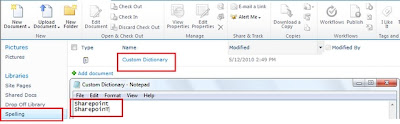

No comments:
Post a Comment