Method 1: Through SharePoint 2010 Central Administration:
Method 2: A detailed list through SharePoint 2010 Central Administration:
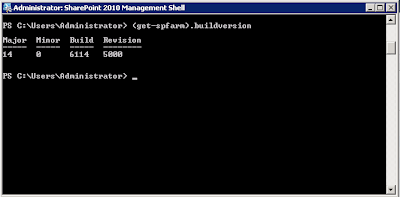
Reference:
http://www.bradleyschacht.com/check-version-of-sharepoint-2010-currently-installed/
- Open SharePoint 2010 Central Administration
- Click on the link for System Settings
- Click the link for Manage Servers in This Farm
- Look at the Configuration Database Version field
Method 2: A detailed list through SharePoint 2010 Central Administration:
- Open SharePoint 2010 Central Administration
- Click on the link for Upgrade and Migration
- Click the link for Check Product and Patch Installation Status
- Look at the Version column for the release your server is at
- There is a view button in the top left that will change the list from the farm to individual servers in the farm
- At the top of the page a link labeled Click here for the latest information on available updates for SharePoint 2010 Products will take you to a list of all cumulative updates for SharePoint.
- Any Hotfix will show under the product it applied to (my screenshot shows an RTM server with no hotfix installed)
- Open SharePoint 2010 Management Shell from the Start menu (right-click and select Run as Administrator)
- Type (get-spfarm).buildversion or get-spfarm | select buildversion
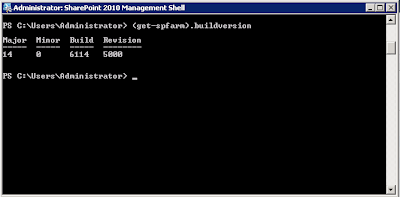
Reference:
http://www.bradleyschacht.com/check-version-of-sharepoint-2010-currently-installed/
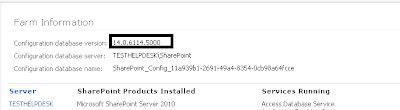

No comments:
Post a Comment